- TOP
-
Help
Account
Things you can do after logging in
You can use the services below by logging in with your account.
・Bookmark
Bookmarks lets you save articles for easy and quick access at any time.
・New Arrival Alert
A New Arrival Alert lets you know when new articles arrive in your favorite magazine.
Create Account
Click [Log In / Sign up] at the top right of the page, then click [Create your account for free] to create a new account.
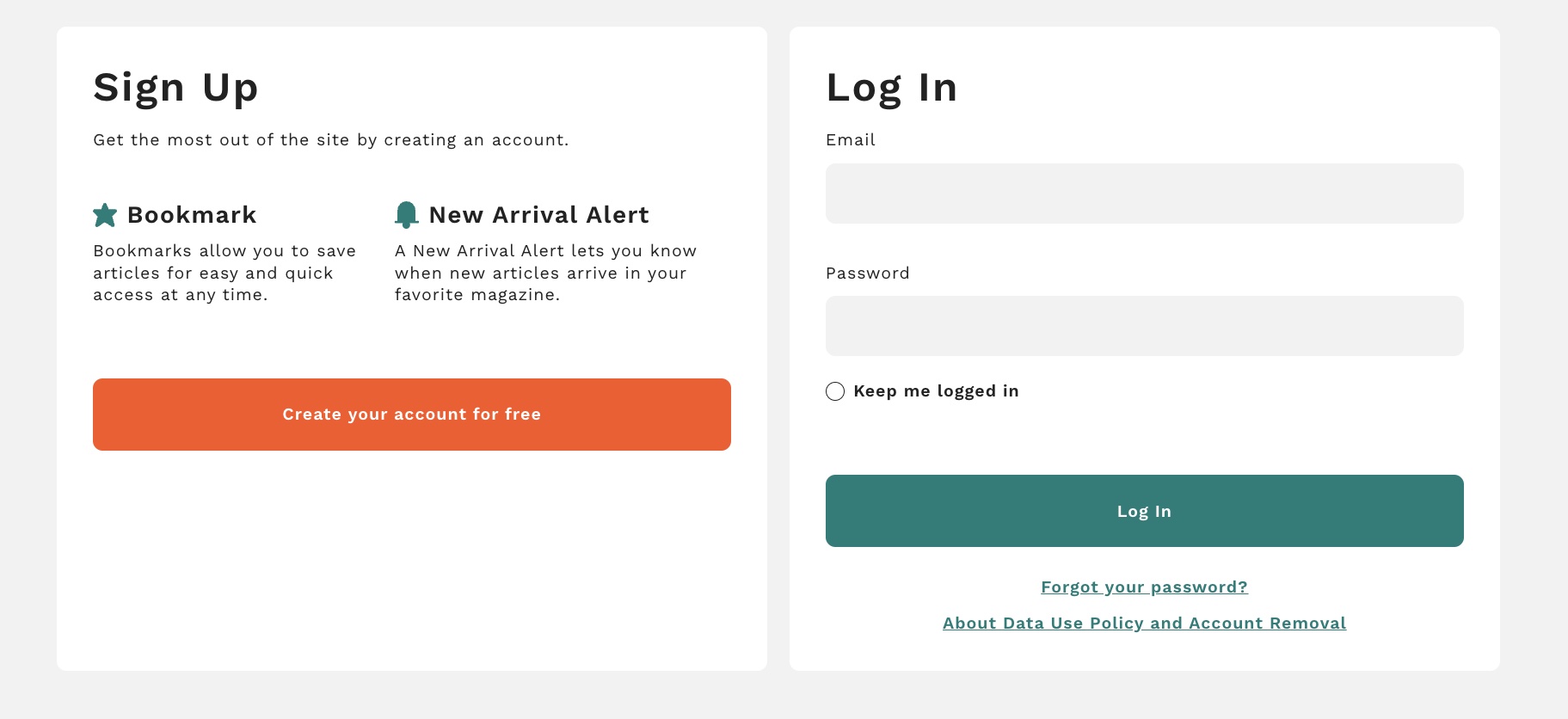
Enter information such as email address, password, etc.,
then click [Register] to register for a new account provisionally.
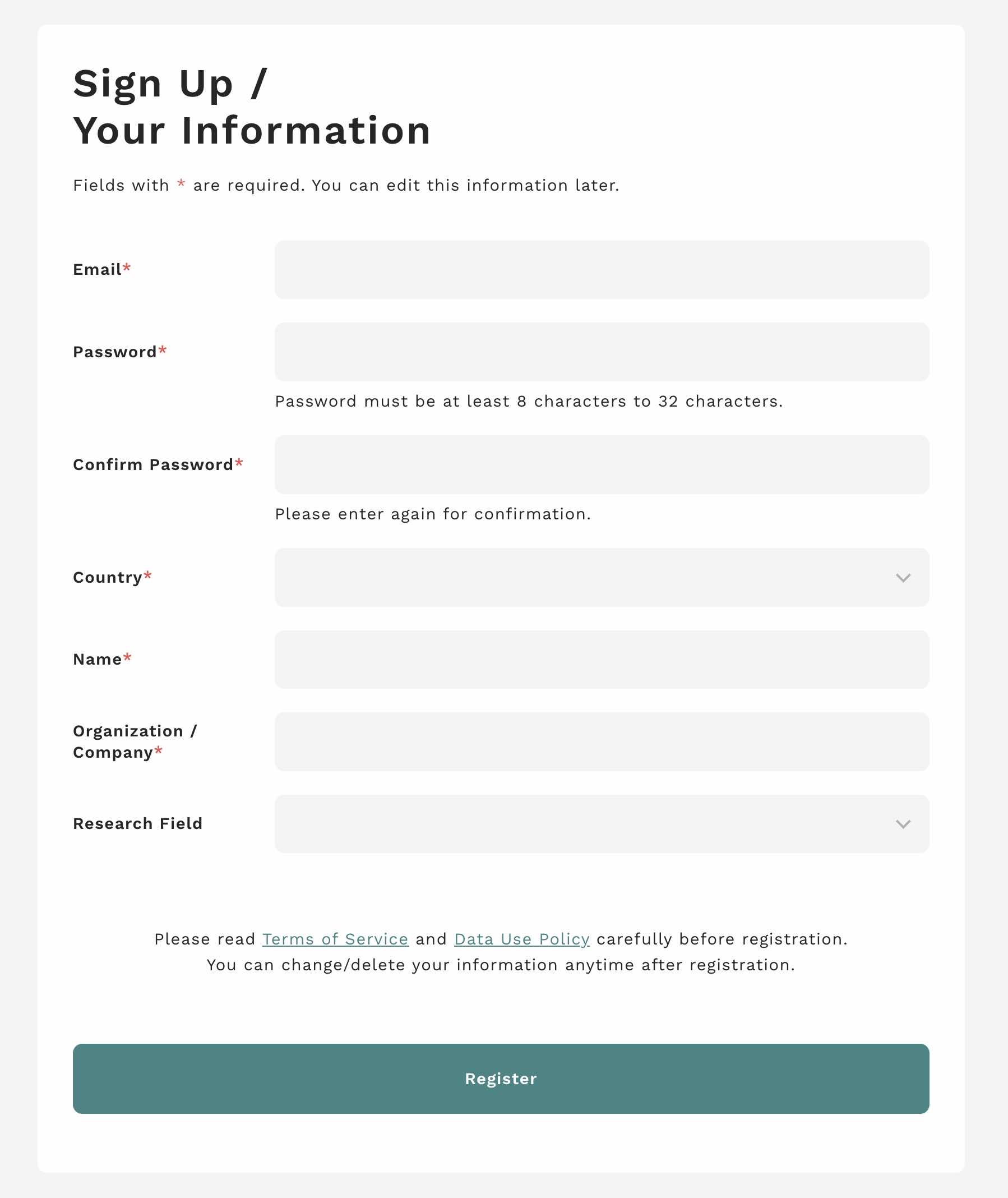
After provisional registration, a verification email will be sent to the address you registered.
Click [Confirm/Cancel your account] to verify your account.
Click [Confirm your account] to finish your account registration, then you can use all our service.
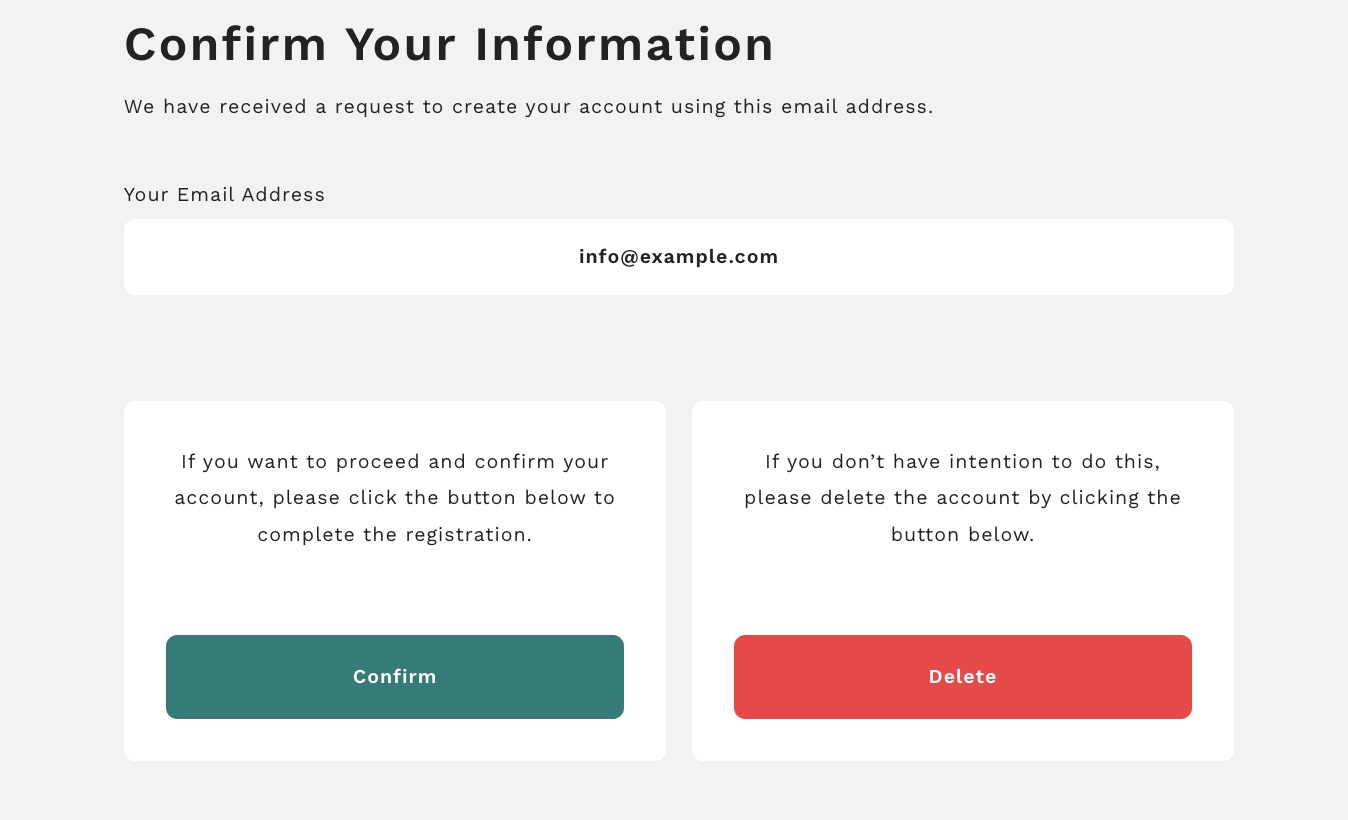
If you don't receive the email, please check your spam folder in your email software.
If you use a mobile phone, make sure you can receive email from [noreply@steelscienceportal.jp].
Log In
Click [Log in / Sign up].
Log in to the site with the email address and password you registered.
If you select [Keep me logged in] before logging in, you will remain logged in even if you close your browser.
You can use the service without logging in after that.
Please DO NOT select [Keep me logged in] if you share your PC with other people, for example, in public facilities.
If you access our service via shared PC, please DO LOG OUT when you leave.
Change Account Information
To change your account information, click [Account] after logging.
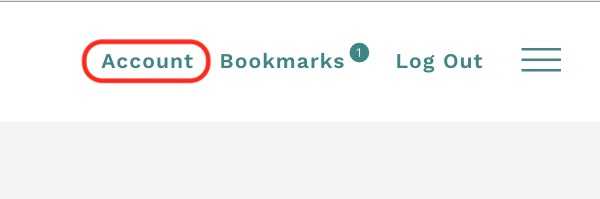
Select [Account] in the side menu and enter new/modified account information.
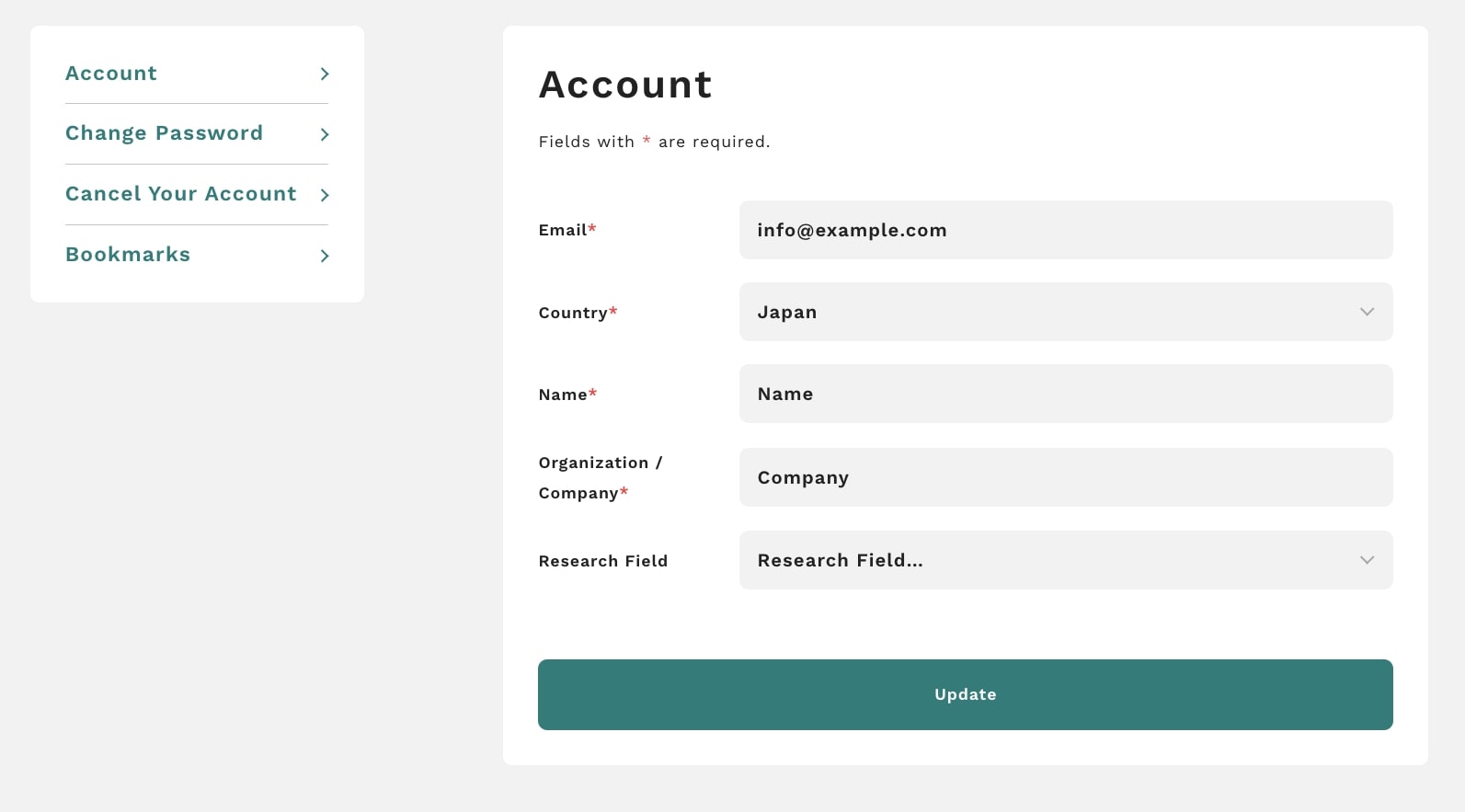
After clicking [Update], the account information will be updated.
Change Password
To change your password, click [Account] after logging in.
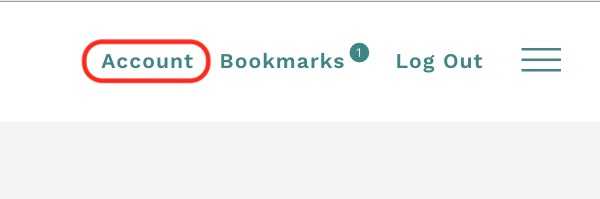
Select [Change Password] in the side menu and enter a new password.
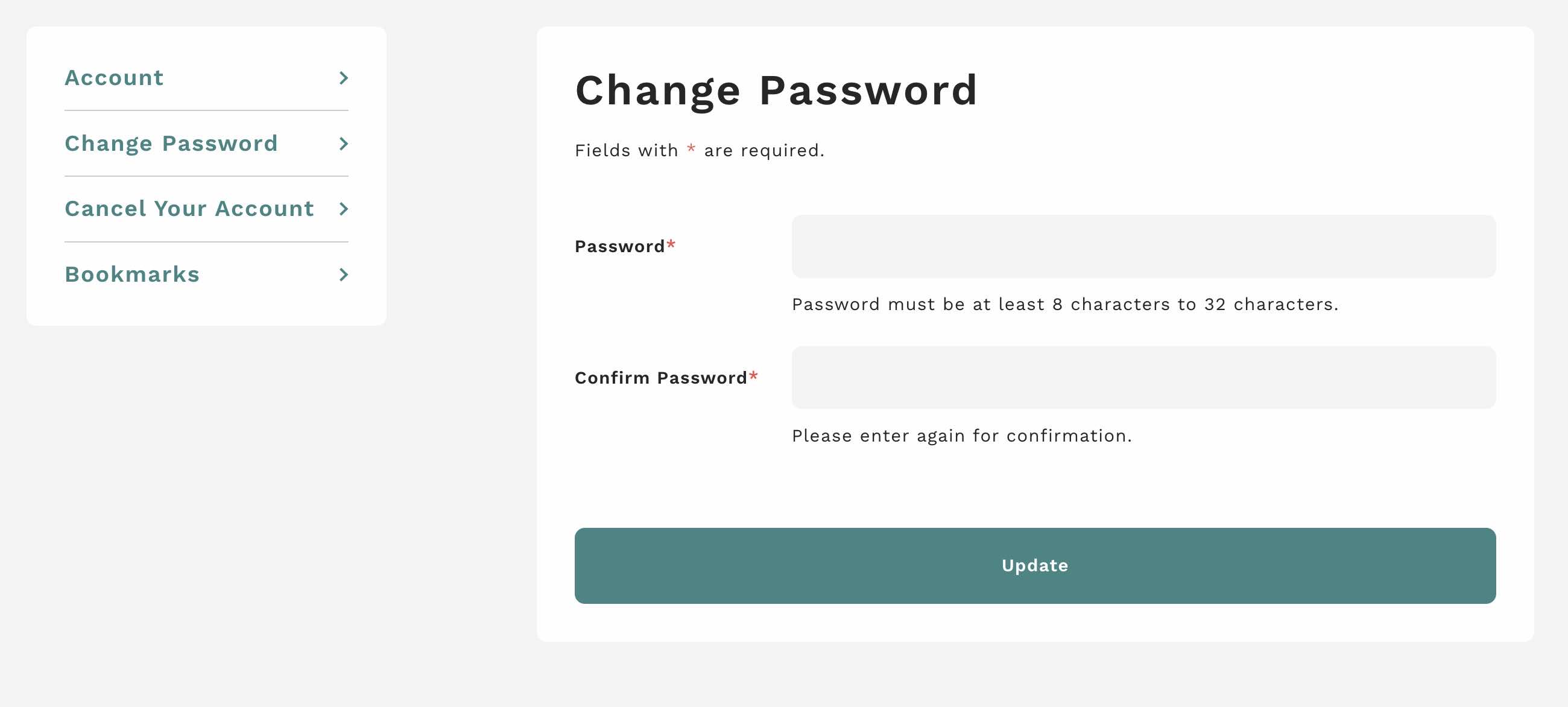
Cancel Your Account
Cancel your Account and stop using our additional services.
After canceling your account, all the account information will be removed.
Click [Account] after logging in.
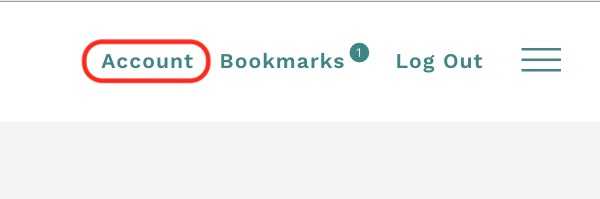
Select [Cancel Your Account] in the side menu and click [Cancel Your Account].
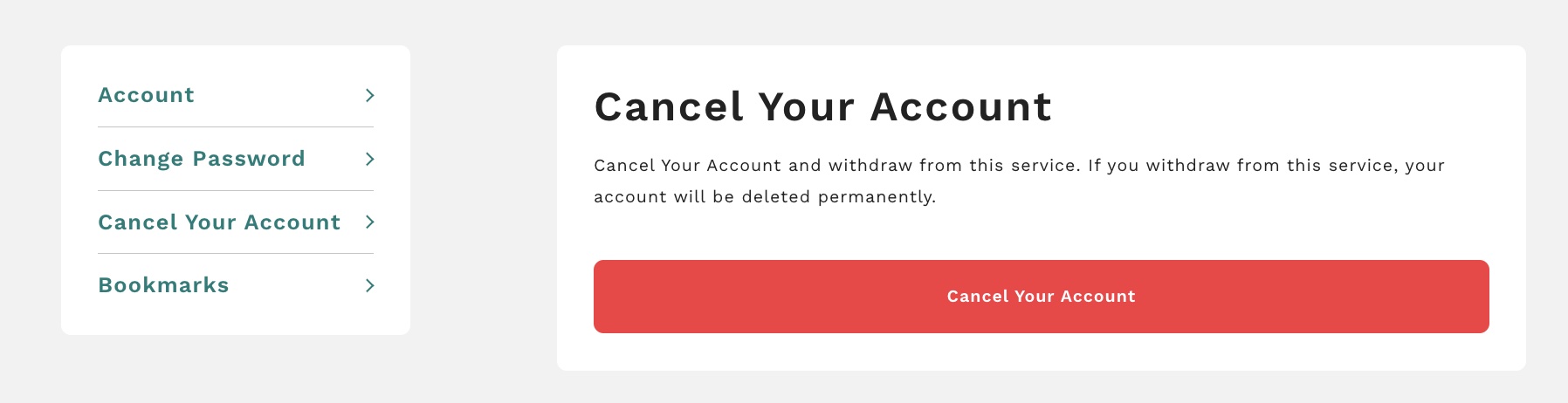
Bookmarks
After logging in, you can bookmark articles.
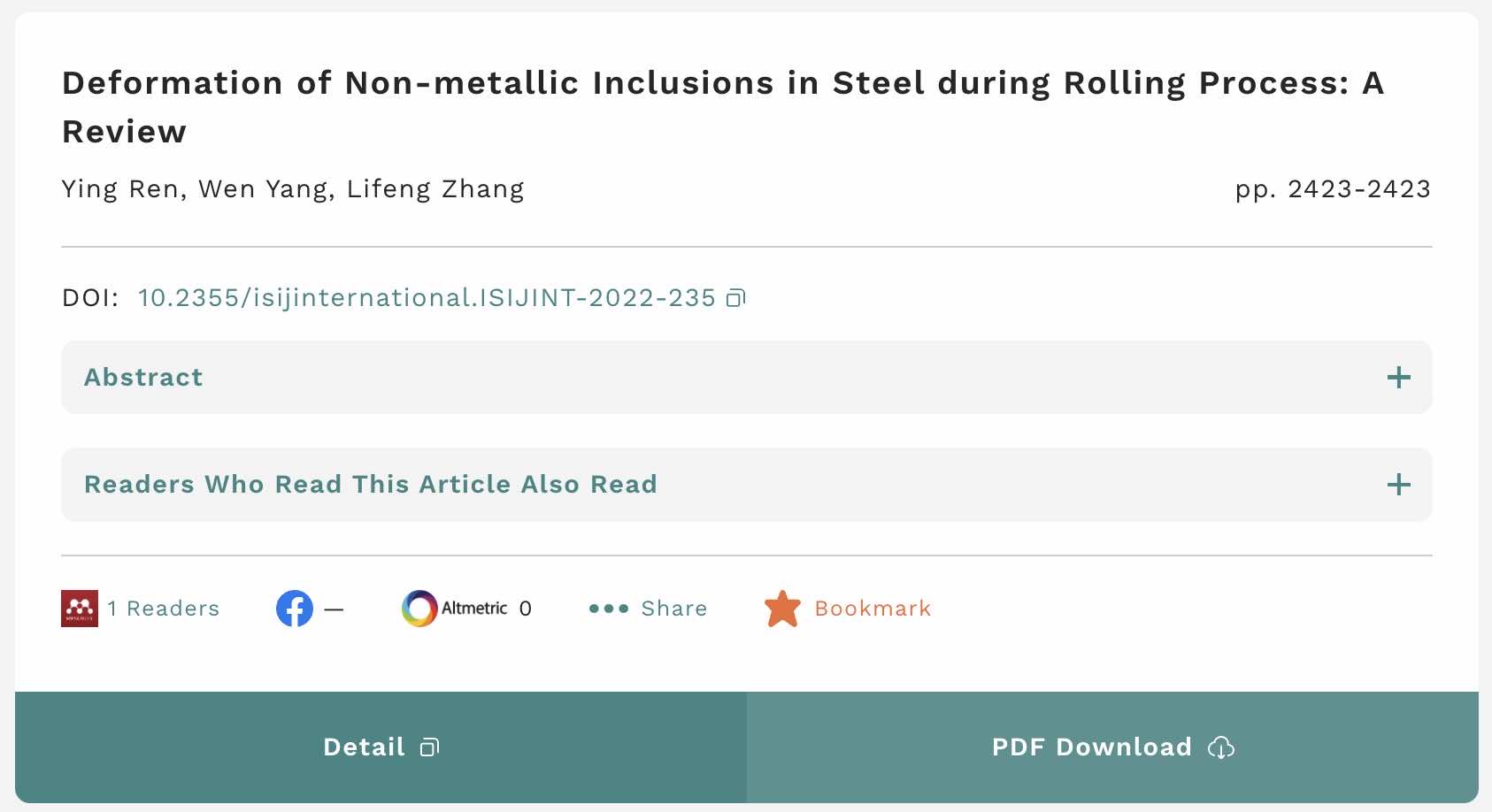
On the [Bookmarks] page, you can share your bookmarked articles with other services or remove your bookmarks.
New Arrival Alert
After logging in, the New Arrival Alert can be configured to send notification letters.
Click the icon of the journals on the top page to switch on/off of the New Arrival Alert.
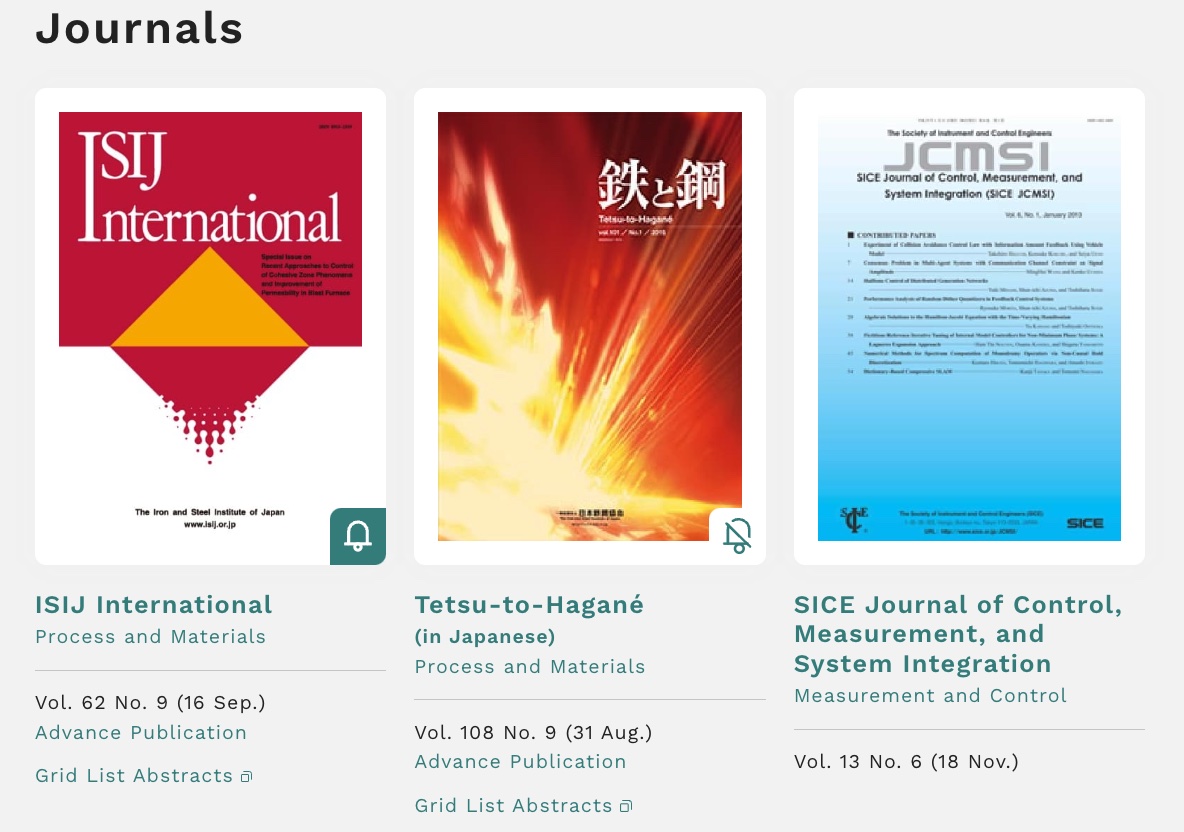
You can do the same at the article-lists page. Click the icon of the journal at the left top of the articles’ page to switch on/off of the New Arrival Alert.
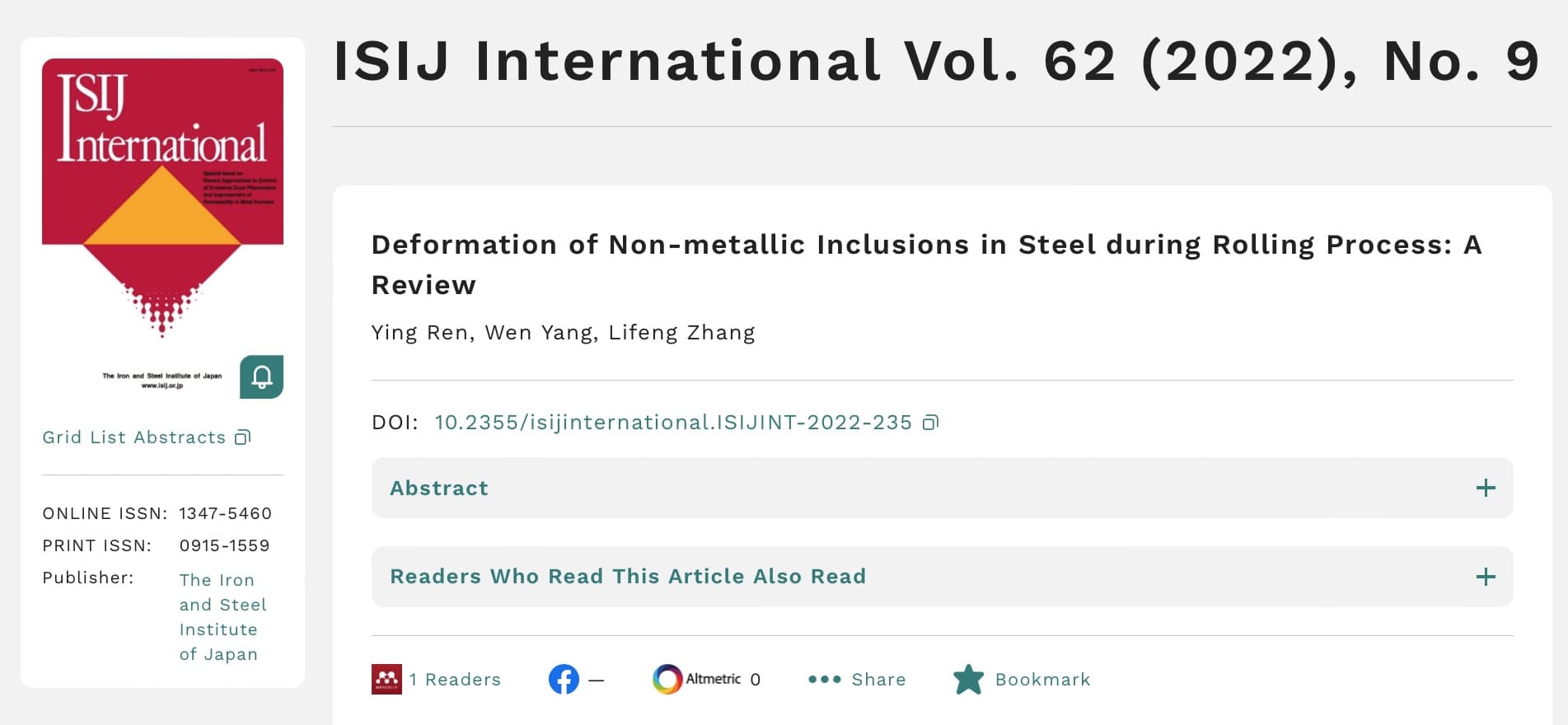
For those Journals that New Arrival Alert is on, a notification email will be sent to your email address when their latest articles are published.
Search Option
Free Word Search
You can easily search with free words.
Items you can search for are different on each search site.
Search for all articles (bib data) with keywords separated by spaces.
Advance Search
You can define search criteria with full text, title, author, abstract, journal tile, and publication year.
CiNii does not allow you to search with abstracts, even if you define them.
Search Results
Search Results
The search results will be shown in each search site.
Click on a journal name to see the search results for that journal.

20 results will be displayed at a time. Scrolling down the page, “More” bottom will be displayed. Click the button to view more results.
Items on bibliographic information
Search results include article title, journal title, year of publication, authors, DOI, social score, abstract, etc.
To display abstract, click [Abstract] (Springer Link Only).
Social Score
Article-level social scores in Mendeley, Twitter, Facebook, and Artmetric are displayed in search result as below.

Mendeley |
Number of readers |
|---|---|

|
Number of Likes Number of Comment Number of Shares |

Altmetric |
Altmetric Scores |
If the system was unable to retrieve social ratings due to a lack of information, [-] will be displayed next to the social icon.
System Requirements
Recommended Browsers
Recommended browsers for using this service are listed below.
-

Internet Explorer 8 and later
-

Chrome (Latest Version)
-

Firefox (Latest Version)
-

Safari 6 and later
Our service does not guarantee standard functionality outside of the recommended browsers.
Please install/upgrade browsers if you don’t have one.
JavaScript
This service uses JavaScript.
Please enable JavaScript to use this service properly.
Cookies
Cookies are a mechanism that temporarily stores data in a browser for faster access to web content.
This service uses Cookies.
Please enable Cookies to use this service properly.
